Google Analytics is my go-to analytics tool, as it’s free and easy to implement. While Google recently revamped this tool, it’s still pretty straightforward.
Here’s how to set up Google Analytics on your site:
- Create a Google Analytics Account
- Create a GA4 Property
- Add a Data Stream
- Add the GA4 Tag
Create an Account
You need a Google Analytics account to use this tool, which simply involves signing in using a Google account. Visit https://analytics.google.com/ and follow the instructions to set up your Analytics account.
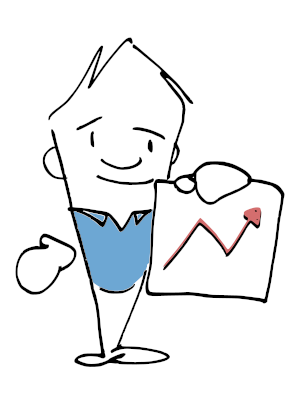
Create a Property
Create a Google Analytics 4 (GA4) property for each website or app you want to track. You’ll need to provide a name for the property, a time zone, and an industry.
Add a Data Stream
Creating a data stream is needed for Google to start collecting data. Click on “Data Streams” from the Admin section of your account.
You can create a data stream for a mobile app or website. If you’re tracking metrics for an app, you’ll need to register the app and create a “Firebase” project.
Creating a data stream for your website simply requires you to provide the URL and name of the site.
Add the GA4 Tag
After creating a data stream, click on the “Google Tag” section for instructions on installing the analytics tag. This short snippet of code allows Google to track your traffic.
For most users, you’ll likely either manually install the tag or use your content management system, such as WordPress.
If you use WordPress, I recommend using the Site Kit by Google Plugin. It streamlines the process of integrating Google Analytics on your site and offers other helpful tools.
Start Tracking Data
After adding the tag, you can start tracking data. Data collection should start right away when looking at “real-time” data. But it may take up to two days for detailed reports to show up.
You can now analyze website metrics and assess the performance of your site.
For complete details on setting up Google Analytics, view the Google support page for GA4.
Discover more from Two-Bit Marketing
Subscribe to get the latest posts sent to your email.

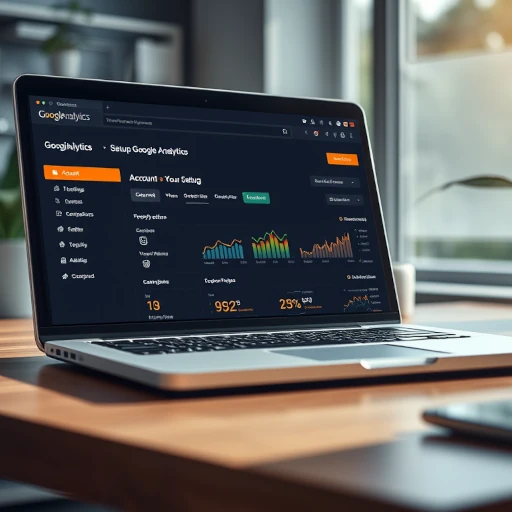
Hi there all, here every one is sharing these experience, therefore it’s pleasant to read this website, and
I used to pay a visit this weblog daily.